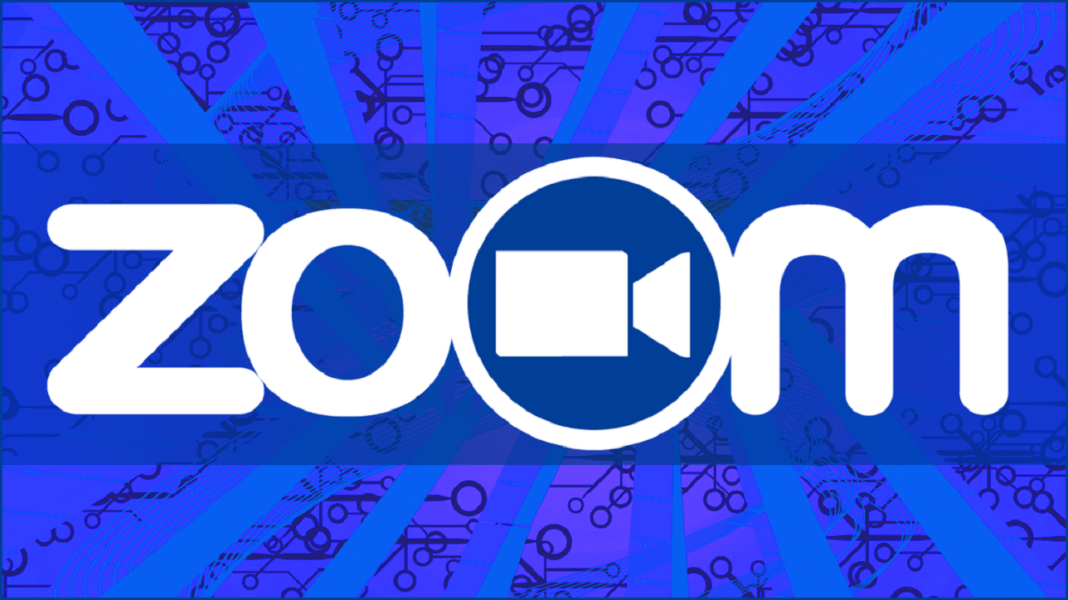
If you haven’t used Zoom yet, you’re ignoring a tool that can be valuable for the growth of your business. You can set it up quickly, easily manage it and use it to connect with clients, employees, vendors or anyone you communicate with for your business. It’s also very easy to get ‘too’ comfortable with Zoom like CNN commentator Jeffrey Toobin learned the hard way, so we show you the costly mistakes to avoid.
Zoom isn’t the only video conferencing tool that people use, but it is one of the most well-known and versatile ones on the market. With a few simple steps, you can master this product and use it to grow your brand.
Table of contents
What Is Zoom?
Zoom is software, technically known as video conferencing software, that can be used for video chatting across multiple devices all at the same time. It can be used by businesses as well as for personal use, such as with keeping in touch with family members when distance separates you.
It can be used for things like distance education with kids as well as with adults with online learning. You’re allowed to choose between either video or audio calling. This feature lets you talk to someone you’re collaborating with for a business project or host a meeting with multiple team members.
Free Is Good
The software can be integrated with other helpful tools and resources, such as online calendars and more. There is both a free and a paid version of Zoom. While the free version comes with some limitations, if your business is still small, the free version should suit your needs since you can video with as many as 100 people for just over half an hour per Zoom meeting.
If you have more people than that or need longer meeting times, then you would have to use their paid version. There are several tiers within the paid version. These are the Pro, Business, Enterprise and Enterprise Plus options.
With these plans, you can hold larger meetings than just 100 people. One plan allows as many as 1,000 people in the meeting – and that’s the Enterprise Plus choice. Note that the paid version does have some great perks, too.
For example, when you pay for a plan, you can choose to record and save whatever you used the software for in the Cloud. Plus, you’ll also be able to share files and archive the meetings thanks to the Past Meetings feature.
Local Recording
The software also has something known as Local Recording. This feature can be used by the free as well as the paid plan members. What this does is it lets users make a recording of whatever video they’ve created and turn around and share that video with others by placing it on a file site such as Vimeo or YouTube that others can access.
But if you do that, you would want to make sure you’re not discussing sensitive busines information, since anyone can access YouTube (unless you mark the video private or unlisted).
Vimeo can be password protected, too. What most people like about Zoom is that it’s easy to set up – and joining in a Zoom chat or meeting is also easy. It’s cheaper to use Zoom than it is to hire IT members for your business for your own video chatting system.
Plus, there’s a support team on the other end of the platform that handles any issue that crops up. The video and audio that users are provided with Zoom is in high definition. It has a strong security feature because of the encryption abilities, too.
Getting Started with Zoom
You’ll want to make sure that you learn the Zoom basics before you set up a meeting, because this way, you can work out any glitches or potential issues ahead of time. To get started using the platform, you’ll go to the website and sign up for an account.
When you sign up for an account, use your work email address so that it’s easier for people to find you. Also, fill out your profile – including your image. Your name and image will appear when you’re in a Zoom meeting.
This is an important step because it allows others to know that you’re in attendance and it also means that your profile picture will appear when you’re speaking during an audio call.
If this is your first Zoom meeting, you’ll want to install the software before you do anything else. It can take a few minutes, so don’t wait until right before the scheduled meeting to log on.
Test Zoom First
To make sure that you know how to operate the meeting, you can take part in a test meeting prior to your meeting launch. You should familiarize yourself with the Zoom dashboard during this time.
When you install Zoom, you can set it up so that clicking on the Zoom link will automatically open any future meetings for you. This can be helpful, because otherwise, you’ll end up giving Zoom permission to run on your computer every time it starts, and that’s just an inconvenience.
Decide on a time for your meeting and make sure that you and all the participants are aware of their time zone. There are websites that will calculate your time zone into time zones across the world so every participant knows when to show up.
Setting Up Meeting
To have Zoom meeting, you’ll either send a link to your Zoom room if you’re the host or, you’ll receive a link if someone else is hosting. This might happen if a client wants to chat with you and they set up a Zoom meeting.
As a participant, when you first enter the Zoom room, your microphone and camera may automatically turn on. More than one person has had an embarrassing incident due to this feature.
So only click the Zoom link when you’re prepared to appear on camera or audio. However, you can turn off the camera and audio at any time during a Zoom meeting.
This is important if you want to mute yourself or if you want to turn a video call into an audio call.
Zoom Hosting
If you’re the Zoom host, the software will automatically password protect your meeting room. This feature prevents unauthorized users from dropping into your meeting without permission.
However, it’s important that you make sure your participants have this password. So make sure you send this information when you send the meeting link. You can change that password because Zoom chooses a random one.
These random ones can sometimes be difficult to type in or remember. Try to choose a simple password, but not something too obvious like “meeting” because you may get uninvited participants.
One benefit of using Zoom is that people who are traveling can still call in and join the meeting using their smartphone. Once you’ve started the meeting, attendees will be shown in a waiting room.
Manually Approve Attendees
You will have to manually approve each attendee. This is why it’s important that your attendees sign up for a Zoom account with their name and profile picture. Then you can recognize them easily.
During a Zoom meeting, the host can mute all participants. This can be a valuable feature if you’re doing a presentation or if some of the attendees are in busy environments with background noise.
If you’ll be hosting a meeting with a lot of attendees, and you choose to mute everyone, some users will ask questions and make comments in the chat box. The chat can flow very quickly if you have many people responding.
For that reason, some people designate a second host who monitors these comments and answers them. The second host may also alert you to questions you’ve missed.
Basic Zoom Account
The basic free Zoom account for a host will allow you to have an unlimited number of meetings per month with up to 100 participants, but the meeting can only last for forty minutes, so keep that in mind.
What some Zoom hosts do is ask everyone to log off and log back in so they can continue the meeting if it needs to go longer than forty minutes. However, this can be disruptive and distracting, so if you plan to have longer meetings, consider getting a premium account.
Going Premium Benefits
With a premium account, you get a longer meeting time of up to 24 hours. Plus, you can have more attendees at once. Another perk with premium is that if Zoom is having trouble buffering or having connection issues, then premium accounts get priority.
The great thing about getting started with Zoom is once you have a basic knowledge of the software, you can use it for business purposes like sharing your screen with clients or members of your team.
Screen Sharing
Some people share their screen to demonstrate how to perform technical tasks, such as installing WordPress, creating graphics and more. Another reason people screenshare is to show information that can be difficult to communicate via audio only.
For example, you can screenshare a picture of the company’s latest revenue report. Both hosts and attendees can screenshare. But the host can deny users the right to screenshare.
You may want to do that if you don’t trust your attendee or if you know they have an inappropriate desk background. Anything that’s screenshared while you’re recording will be viewable in the final recording.
So keep this in mind if you plan to share your recording later. Now if you realize that you did share sensitive information in the video and you haven’t posted it yet, you can use a video editing program to blur out the information you don’t want seen. Save a fresh copy with the blur and upload that one to your file sharing site instead.
Strategic Ways to Use Zoom in Your Business
Using Zoom can benefit your business. Meetings and chat are the most obvious ways to use the software. But, there are plenty of things you can do with Zoom to increase productivity, and boost your sales.
You can use Zoom for training. An example of this would be if you’re training a virtual assistant to help you with some of your business tasks. Turn on screensharing and recording and the person can see what you see and have the opportunity to ask you questions on the spot.
When the meeting is over, save that video and send it to the assistant for future reference. Then you won’t be answering the same questions repeatedly. Zoom can be used for town hall meetings.
This is a chance to discuss the state of your business, future goals and plans and what’s been accomplished to date. You can also use this time to discuss what your customers are looking for next and brainstorm with team members about problems that you’ve noticed in your business or niche.
Set Your Agenda
However, to get the most out of a town hall type meeting, you’ll want to set an agenda ahead of time. Another strategic use of Zoom is for a sales demo. This is valuable for your customers and gives you the chance to turn warm leads into live sales.
You want to use Zoom for demo purposes if what you’re offering is complicated or highly technical. An example of this is if a budgeting company has a sales demo every week.
Potential customers are invited to show up and ask questions about the software. The host will use screensharing to showcase how their product solves the customer’s problem.
Call To Action
When you do a sales demo, make sure that you have a call to action at the end. For many companies, this is a free trial. For example, you would have something like, “try this free for seven days” or whatever length of time you choose.
Trial periods often turn tire kickers into buyers. Besides sales demos, you can use Zoom for webinars. This can be done as a one-off webinar to share what your company does with an audience.
But they can also be hosted monthly for things like memberships. Another strategic way to use Zoom for your business is by hosting Q&A sessions. This can be helpful for when you’re working on a project, or onboarding a new client or employee to your business.
Mistakes to Avoid in Zoom
Because Zoom catches everything when you’re using the video portion, there are some mistakes you’re going to want to watch out for. Be sure that your camera is pointed in the right direction.
There have been embarrassing examples that have caught people unaware, such as accidentally having someone walk in the background or see something in a mirror. Be careful of what’s in the background.
You don’t want to have anything that some might find offensive or questionable. Because politics is such a hot button issue, you may also want to avoid having any political affiliations in view.
Be aware of what items you’re using in camera view. For example, a snarky coffee cup might be funny among your family and friends, but upsetting and could give a poor impression to colleagues or clients.
Virtual Backgrounds
You can use virtual backgrounds, which can be either free (such as on Canva) or purchased through Creative Market. These backgrounds can be things like an office setting, a meeting room, or even the beach.
Zoom remembers your previous background. So check this before your meeting. More than one professional has accidentally left an inappropriate background they were using among friends that’s not suitable for business.
If you’re having a professional meeting, you want to be aware of the audio that people hear. That means that if you have a small child or dog, you’ll want to make arrangements to keep them otherwise occupied.
Some people who are in busy or noisy environments can mask sounds by using a noise machine. This provides white noise that muffles unwelcomed audio. Watch out for a hot mic.
You might turn your audio on and say something you don’t necessarily want to share, so make sure your sound is muted until you’re ready to meet. Another common mistake is to show up for Zoom meetings not fully dressed.
The Camera Catches Everything
Even if you’re at home, act like you’re at the office. Wear something below the camera line. More than one person has forgotten and stood up on camera, only to be seen in their underwear.
While this might be funny to some, it can be mortifying to you and have a negative impact with clients. Avoid eating while you’re in the middle of a Zoom meeting. It’s annoying and distracting when people eat during a presentation.
If you have to take a break, don’t follow your movements with the camera, especially if you’re using the mobile app. You don’t want to be caught using the bathroom. Most Zoom mistakes can be avoided with a little bit of preparation and professionalism.
Keeping You Safe
The Zoom technology has been a blessing for many businesses and entrepreneurs who previously relied on face-to-face networking and interaction. The fact that it allows people on every budget to utilize the tool means it caters to everyone’s needs.
The best thing you can do to take advantage of this video conferencing tool is practice with it before you use it for business growth purposes. That way, you’ll avoid mistakes and be able to tap into features that really help make your efforts worthwhile.
As time goes on, you’ll find that the limited capability of meeting in person with clients, colleagues, and customers isn’t a hindrance at all, because Zoom has bridged the gap, allowing you to carry on with business as usual.

