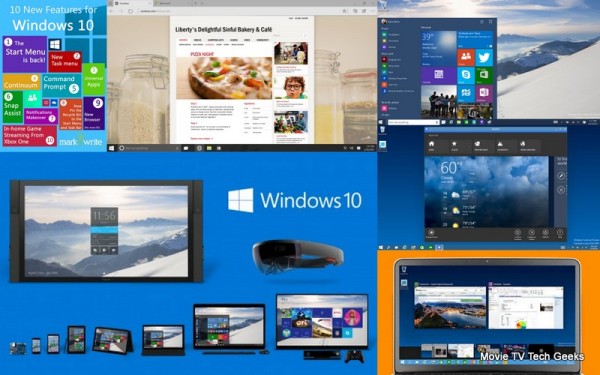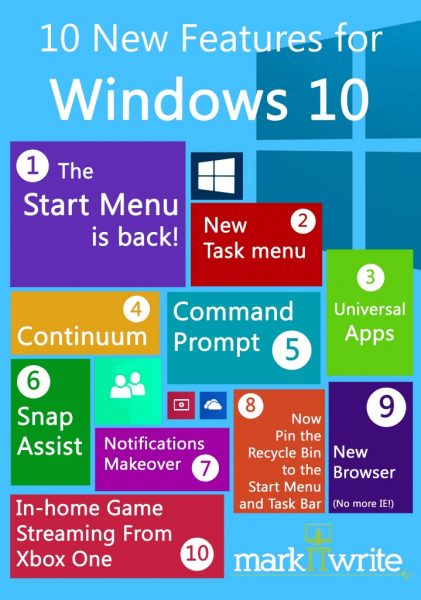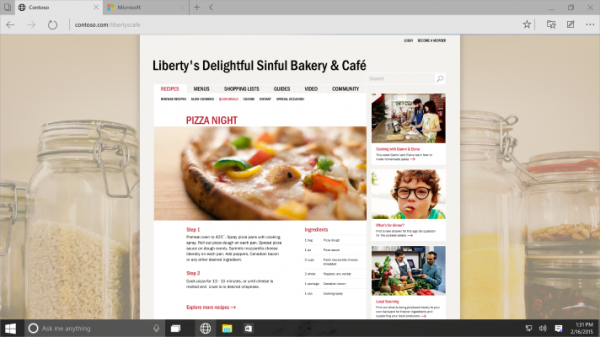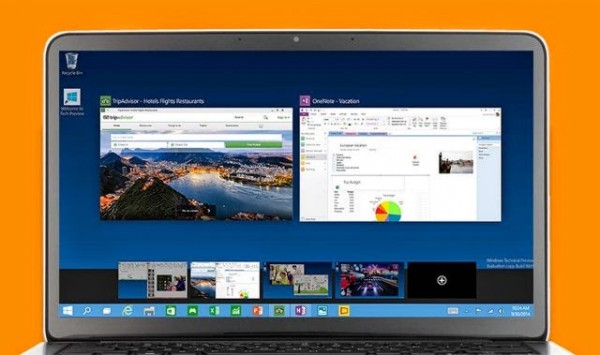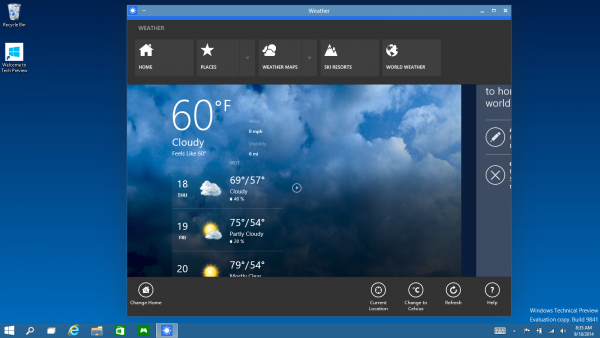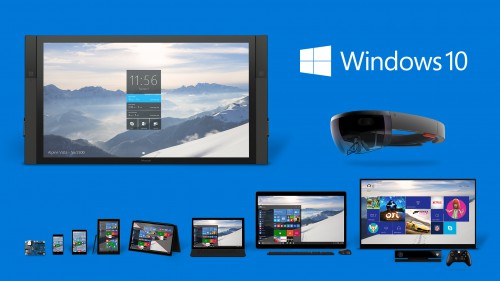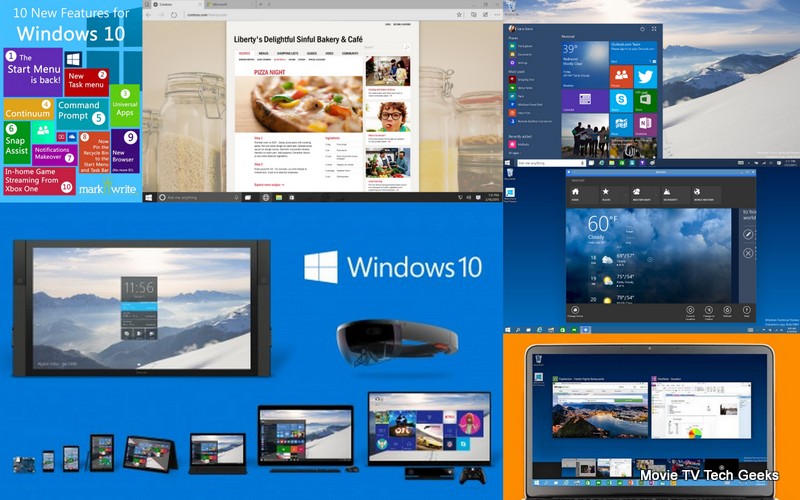
Microsoft recently unveiled Windows 10, a straight jump from Windows 8, skipping over 9 – probably to show how advanced and forward this update is going to be. The unveiling event in San Francisco gave the world a decent idea of what Windows 10 will be like. One thing that was clear from the unveiling is that Microsoft worked really hard on this. The upgrade will not only appeal to those that were dissatisfied by Windows 8 but also everyone else. Here’s all that we gathered from the event about the new Windows 10.
What’s New
The new features of any update are highly anticipated and Windows 10 does not disappoint. We came to see many new features and also some that were removed in Windows 8 but were extremely missed by the general users.
Spartan: A new lightweight browser that is offered by Microsoft is Spartan for Windows 10. People initially thought it was a name for Internet Explorer 12 but it is a new browser altogether with a clean interface and quick features. All the same, IE 11 will still be a browser alongside Spartan, so the features of Spartan will not match Internet Explorer’s features. People also refer to Spartan as “competition” for Google Chrome, because of its great features like saving articles for reading offline, integrating with other browsers, etc. But to say that Spartan is copying Chrome stands untrue as there is no likeness to Chrome up till now apart from the traditional browser basics.
Start Menu: The Start menu is back and is better than ever! The Metro-style Start menu that was in Windows 8 that was only decent for touch screen laptops and Windows mobiles was one of the major reasons why Windows 8 became a disappointment. However, the new Windows has gotten back the traditional left-corner Start button and left side Start menu but it is integrated with a half Metro-style menu as well. Users get the best of both worlds and can add their favorite options and apps in the half Metro-style quick menu.
Virtual Desktops: Use more than one desktop and personalize it as you please. You can create one desktop for home and one for office and switch whenever you want to.
Up to 4 Apps on Screen: You can use 4 apps at once on one screen. You even have the option to open more than four apps, but if all four are evenly sized and covering a quarter of the screen, you can only use four apps at once. Windows 10 will also smartly provide a suggestion as to how big all 4 apps should be.
Windows Store Apps: Windows Store apps were previously full-screen, ideal for tablets but not all that great for non-touch devices or laptops. Now, the traditional name border will accompany all apps along with the Minimize, Maximize, and Close buttons.
Task View: To provide a better way to switch between apps is the Task View that allows you to see full thumbnails of opened and minimized apps and you can switch between them as you like.
Additionally, from Windows 10, we can expect:
Interface Changes: Windows 10 might just become flatter, as is the trend. This means narrowed window borders and flatter icons and an overall clean look.
Removal of Metro-style Menu: That menu was a big letdown for Windows 8 so it will not be surprising to see to it completely gone. It is half integrated in the Start menu but there might be an option to remove it completely.
Lots of New Tweaks: One thing’s for sure: there is much going on for Windows 10 and only actually using it will tell new and small as well as major tweaks.