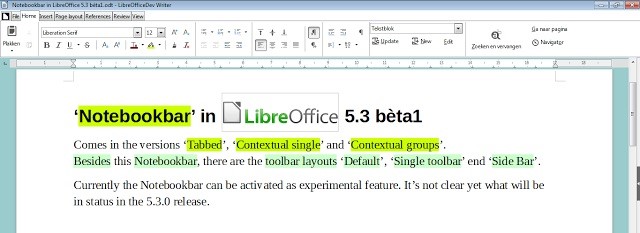Not everyone can afford a Microsoft Office 365 subscription nor can anyone afford to purchase a Microsoft Office license. Also not everyone, especially older Office users like the Microsoft Office ribbon interface introduced in Microsoft Office 2007 which is one of the main reasons why there existed the defunct OpenOffice and the current LibreOffice. These open source suites maintained the old toolbar interface of Microsoft Office version 2003. But by now, after almost a decade of ribbons, a lot of old and new users should be familiar to them by now, so what happens if those users were to move or are made to use LibreOffice? They might have the same misgivings as old Office users who were thrust into the unfamiliar Ribbon UI when they’re thrust back into the archaic Office 2003 toolbar interface.
Change eventually catches up to everyone including LibreOffice and its users, so the Document Foundation finally decided to adopt the almost decade-old MS Office Ribbon UI to LibreOffice calling it the Notebookbar. This is to enable newer people who use MS Office and want to shift to a free option, to transition more easily. LibreOffice is still the best alternative office suite around, and I recommend it to people to want simple spreadsheets and word processing but don’t want to spend for an office license nor engage in piracy. Once installed, I configure the system to save in MS Office formats, so they’ll still be compatible with everyone else. If these users are used to the Office Ribbon interface, they shouldn’t have a problem with using LibreOffice. I’ll have to admit after years of using the Ribbon UI; I’ve almost forgotten the old toolbar UI.
But veteran LibreOffice users need not be concerned about this change, as the new attractive UI is completely optional. The package starts with the old default toolbars, but the new interface can be turned on in the VewàToolbar Layout menu item. There are actually four options. First is the Notebookbar; next is the Single Toolbar which is a minimalistic simpler toolbar; the Sidebar, which is a single toolbar with a sidebar and Default which is the old interface. The new Notebookbar has eight tabs, and these tabs are similar to their MS Office counterparts (they have to be). These are the Application tab (similar to the round button in Office 2007), the File Tab followed by Home, Insert, Page Layout, References, Review and View which will change depending on if you’re running Writer, Calc or Impress.
LibreOffice users needn’t get excited just yet as there are still some things for the Document Foundation to sort out such as several missing icons but the interface will be quite similar to MS Office. The Notebookbar is still under development but should be okay in the next stable version. The curious ones can check it out by downloading a beta version of LibreOffice 5.3.
Frankly, the old interface is quite dated and the people I recommend the LibreOffice to don’t feel like using it at first. Office veterans who have gotten use to ribbons want to see something similar to new MS Office versions while new users are totally unfamiliar with it. Familiarity with the UI is very important in terms of efficiency, which is lost when one has to look for old or new functions on either the ribbons or the toolbars much like new typists that have to hunt and peck. This is a smart move for the Document Foundation to gain new users and it’s a necessary step as more and more people are more familiar with the new MS Office than the old which the free package caters to. When the time comes for these users to opt for a free alternative, LibreOffice will be ready and waiting to embrace them.