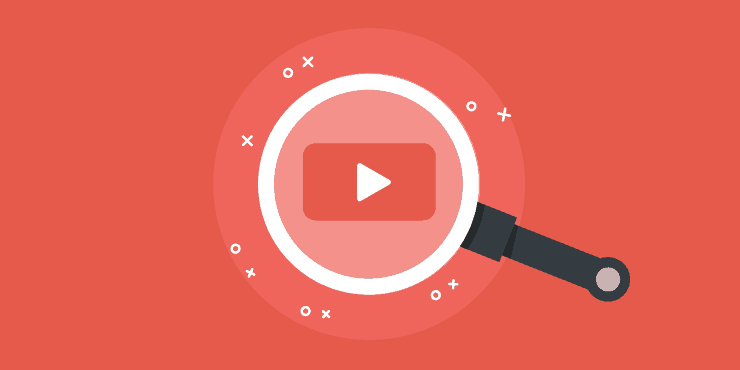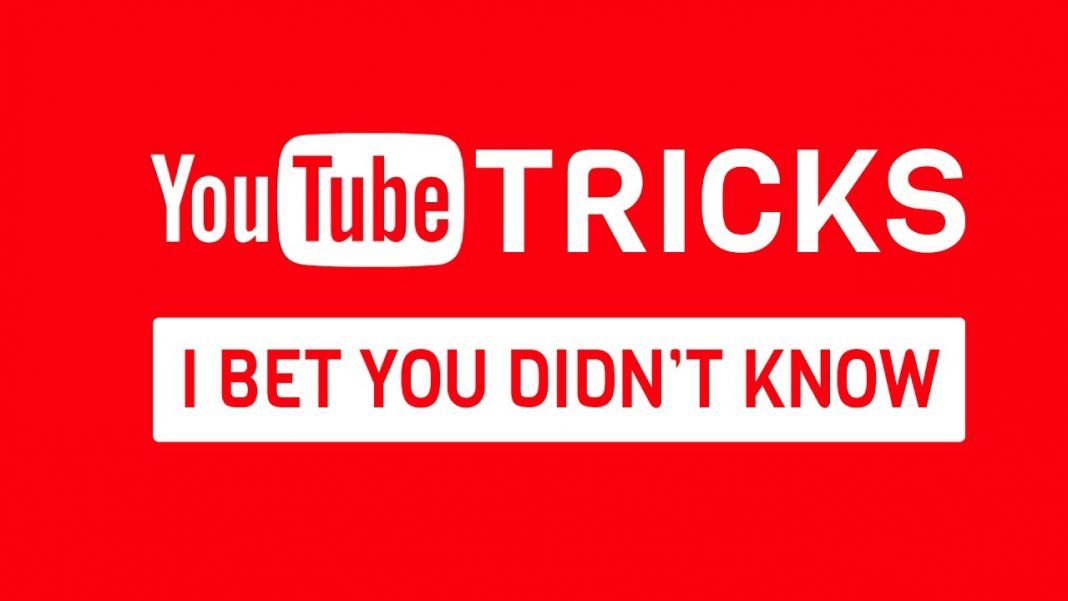
Most people only know how to go to YouTube to use the play and stop button in the video player for watching movies. There is more to it than knowing these two functions. YouTube is like a complex video application equipped with a comprehensive range of functions for watching and posting videos. It is up to you to go play around with these functionalities to learn them.
Learning these YouTube hacks will make you an advanced user and improve your user experience. The following are 7 hacks you should learn to use on YouTube.
Convert a Video to GIF
It would be a good idea to convert a big movie into a GIF and then download to your computer instead of downloading it directly in the traditional video format. To convert your movie to GIF, just do a quick search on Google with ‘convert video to gif’ and you’ll find plenty of free sites to do that..
Share a Video Starting at a Specified Time
Did you know you can share a video starting at a certain time? To do so, you will have to click the Share button below the video player. When a window pop up, check the Start at checkbox at the bottom and enter the start time in hours: minutes: seconds. You can also pause the video at the start at the time and then click the Share button so that the field will be auto-filled with the start time. It will display a share link which allows the video to start at the specified time.
Accessing a Transcript in a YouTube Video
YouTube automatically generates a transcript for every video that is uploaded. So, if you can’t hear something clear in the video and want to know the actual word that is spoken, simply click on the three dots button under the video player and choose Open Transcript. The transcript will appear on the right of the video player along with the time in which the words are spoken. This is also a great way for you to get a free transcript for your video in case you don’t want to hire a transcription service. You can go through the generated transcript to make edits and then re-upload it to your YouTube video.
Create a Playlist of Your Favorite Videos
On YouTube, you can create a playlist of your favourite videos so that you don’t have to keep going to your account history to search for them. If you want to create a playlist, visit the page of the video you want to add and click the + button to select the playlist you want to add the video. You can manage your playlist from your YouTube account. The playlist can be used for saving videos that you want to watch later.
Remove Ads in Videos
YouTube always display ads in the video which can be annoying to some users. There are many ways to not see the ads such as skip ads, click the small x button, click the I don’t wish to see this ad again and fill out a questionnaire or subscribe to the YouTube Red membership. You can also install a third party ad blocker software like AdGuard to block all ads in the videos. It is easy to learn how to stop pop ups with the AdGuard programme. When you launch the software, you immediately know how to use it. Look to the left and click on Ad Blocker and you will find a list of different types of filters where you can enter URL you don’t want to block ad.
Create a Custom URL
YouTube allows selected members to create a custom URL for the videos. Some of the requirements you need to fulfil are having 100 subscribers, an account is at least 30 days old, photo uploaded in profile and art uploaded in your channel. If you meet the requirements, you can click on Advanced in your account settings. There is a prompt that will ask you to claim your custom URL. It will require you to agree to a term of service. There is no way to change your URL afterwards so make sure you confirm it is the URL you want before you click the Change URL button.
Add Clickable CTA in Your Video
YouTube allows you to add clickable call to actions links in your video. To do this, you will have to use the built-in video editor to add an end screen. In your account, go to Video Manager>Edit> Edit Screen & Annotations. In the editor, you can choose from different end screen templates. You can customize where you want to send the viewers by clicking on the Add element button.