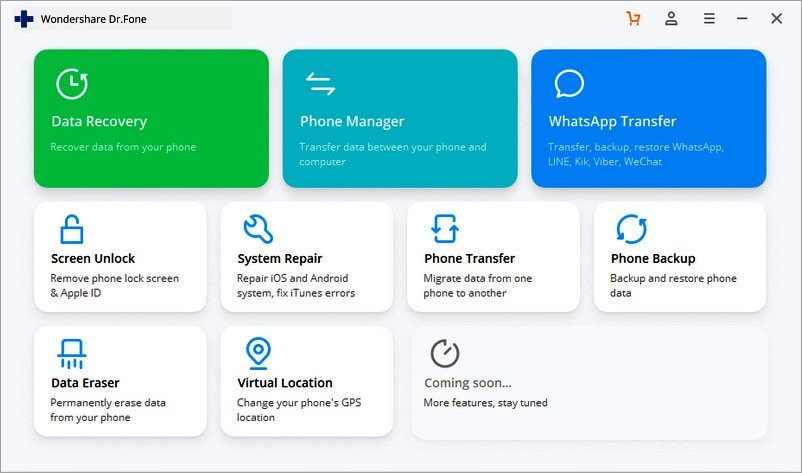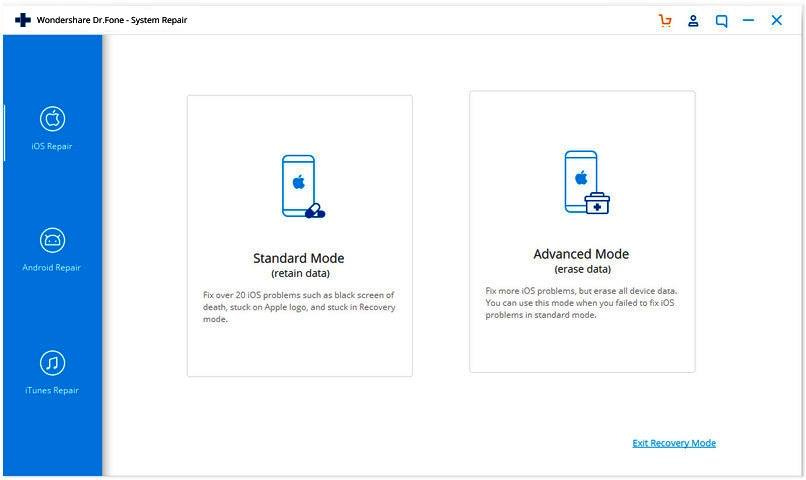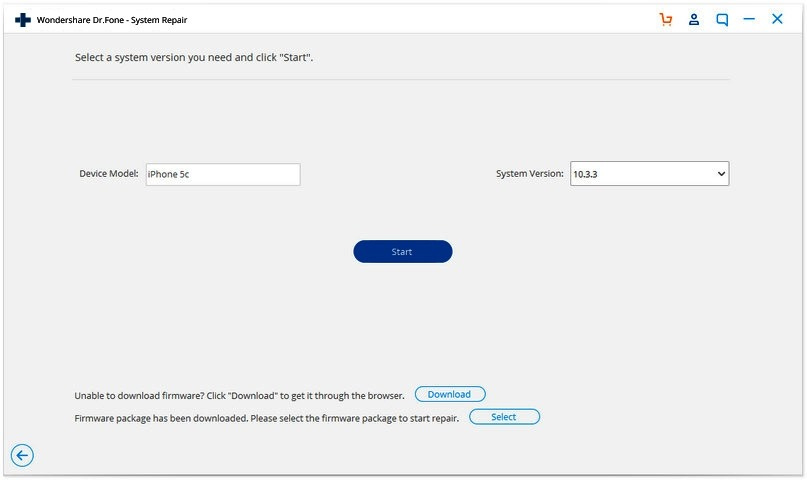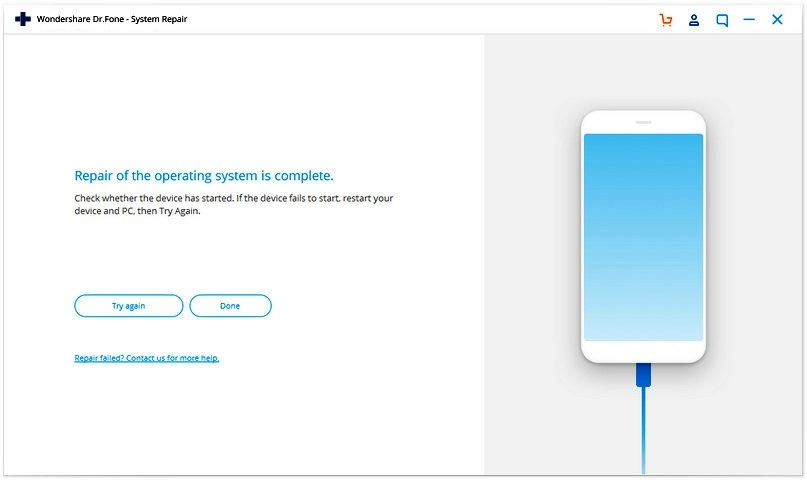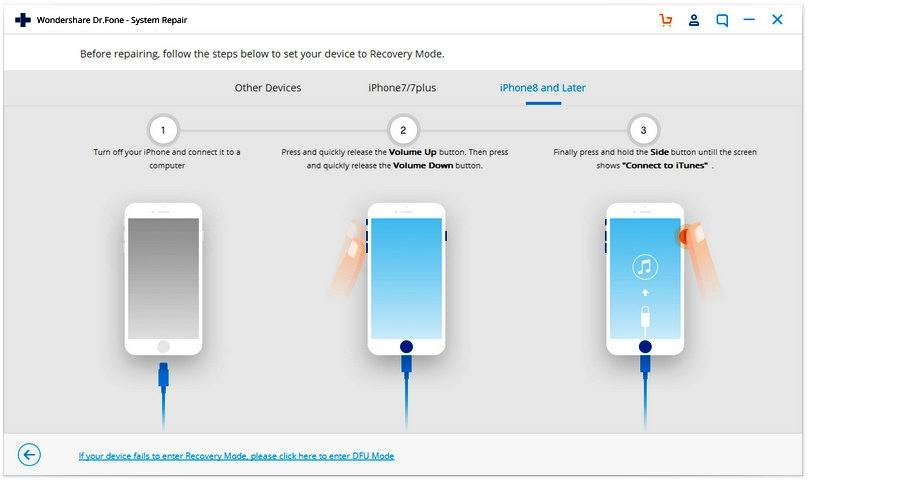How to resolve iPhone error 4013 at Home
Click to read the full story: How to resolve iPhone error 4013 at Home
If you are searching the internet for a solution about the latest iOS issue and have given up nearly all hope, then all that searching has led you to the right place. This site gives you all the basics information about the frustrating iOS issue and its resolution. As you will see on most Google searches, many websites will give you the solution for any kind of error but only on a trial basis. Meaning that they are going to get money out of you somehow when the fix is a free one.
Here we give you a new idea to use third-party software for your problems, named Dr.Fone. This software does not create any fatigue or some sort of intense mental work for solving the problem. Just ask a question like how to resolve the iOS Issues in Homes, and you will get a clear answer.
Not only that, but you may face the dreaded iPhone error 4013 error that is a rare problem for the iPhone user. Just because it’s a rare problem, doesn’t mean it won’t happen though. If you’re iPhone is stuck on the Apple logo, then the Dr.Fone software will give you a complete guide along with an easy recovery plan for your device within seconds. Dr.Fone gives you the method to solve the iOS issue even if you’re not the most tech-savvy. Here’s how it works:
Answer 1: Fixing of iOS System with the Help of Dr. Fone in Standard Mode
The very first thing that you have to do is to launch Dr.Fone. After that, the main menu window shows you see an option like “System Repair.” Select that one.
Now connect the device that you have such as an iPhone, iPad, or iPod touch with your computer with a lightning connector cable. By doing this, Dr.Fone automatically detects problems, and after detection, you will get two options. One is named Standard Mode and the other is Advanced Mode.
Warning: Standard mode will fix most of your iOS issues by collecting device data. However, the best way to fix these sorts of problems is by erasing the device data. So we suggest you check out standard mode first and go for advanced mode if the conventional method fails to resolve the issue. This tool detects the model of your device and displays the version of the iOS system. You have to select your version and click on the “Start” button to continue.
Now it will show iOS firmware downloaded. Make sure you have a fast internet connection, otherwise it will take what seems like forever. If it fails to make a stable connection, you can also download it by clicking on the download button.
After downloading the tool will verify that the firmware has downloaded.
After verification, this screen panel will let you know if it is verified. Click on ‘Fix Now’ to start repairing the iOS.
After a couple of minutes, your Device will have been repaired successfully.
Answer 2: Fix the iOS System Problem While Device is not recognized
Sometimes your iPhone, iPad, or iPod will stop functioning and not be recognized by your PC. In this case, Dr.Fone – System Repair shows the line “Device is connected but not recognized” on your screen. For this, click on the link, and the tool tells you to boot your iPhone in recovery mode or DFU mode, which involves the following steps.
Recovery Mode
1. Switch off your iPhone device and then connect it to your PC
2. Push rapidly and release the volume up button and then do it for the volume down button.
3. Finally, press and hold the Side Button until the screen shows the “connect to iTunes” screen.
DFU Mode
1. With the help of a lightning cable, connect the iPhone to the PC. Now press the Volume Up and Down button quickly.
2. After that long-press, hold the side button until your device screen turns black, press the volume down button again without releasing the side button for the 5 seconds.
3. Release the side button while holding the volume down button will successfully activate the DFU mode.
‘Real Housewives of Beverly Hills’ 620 Who do you believe now?
Grigor Dimitor & Gilles Simon Move On At 2015 Romas Masters Open
The post How to resolve iPhone error 4013 at Home appeared first on Movie TV Tech Geeks News By: MTTG Staff