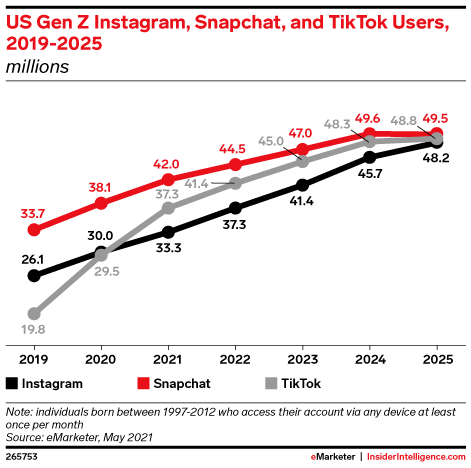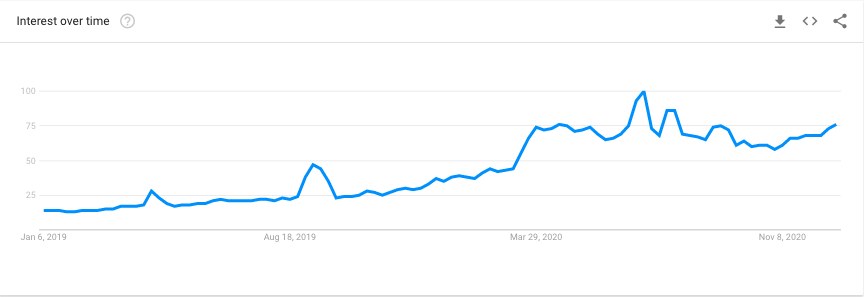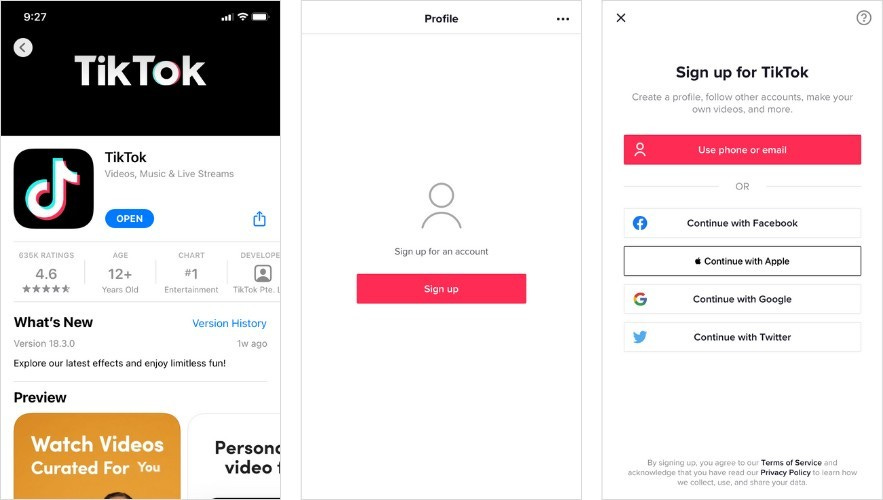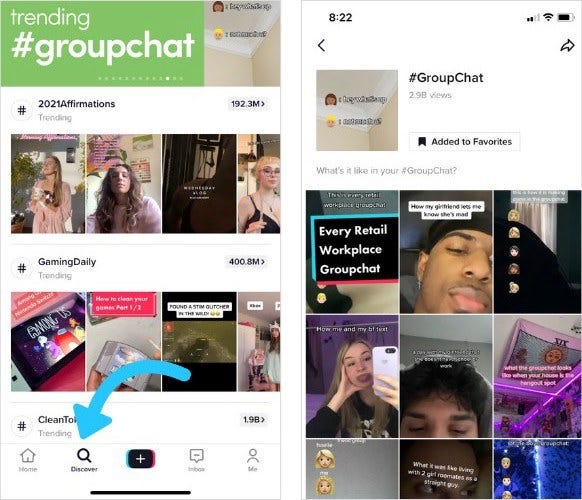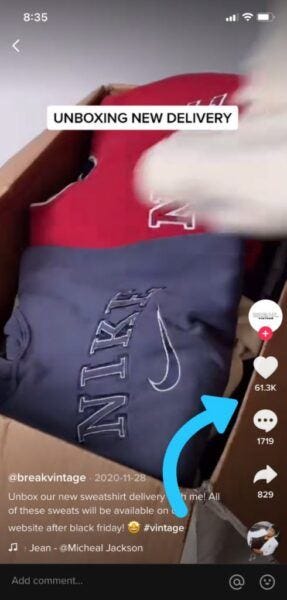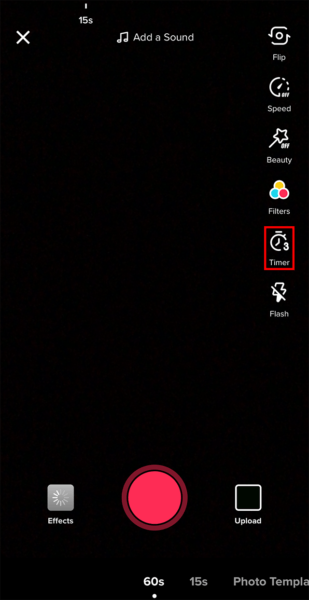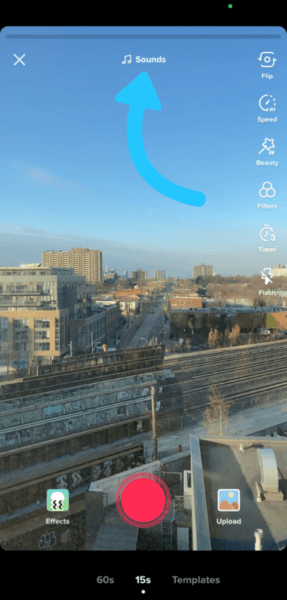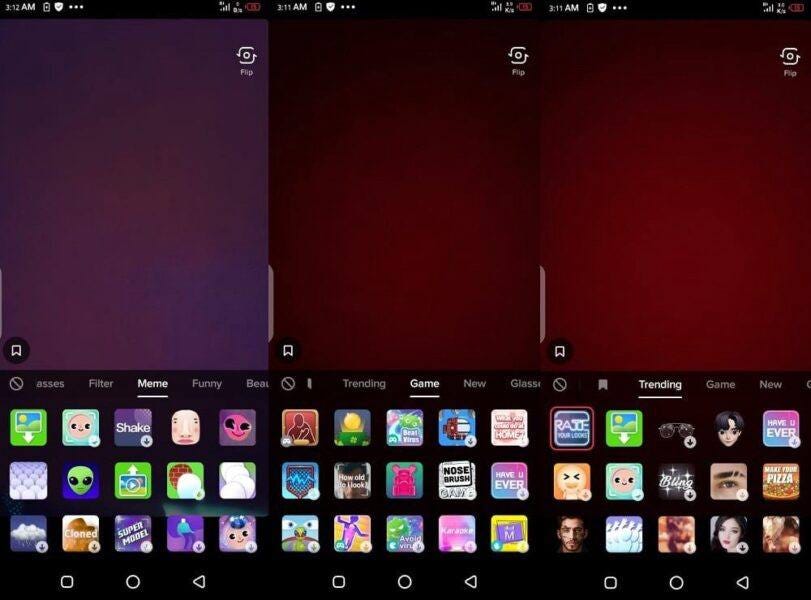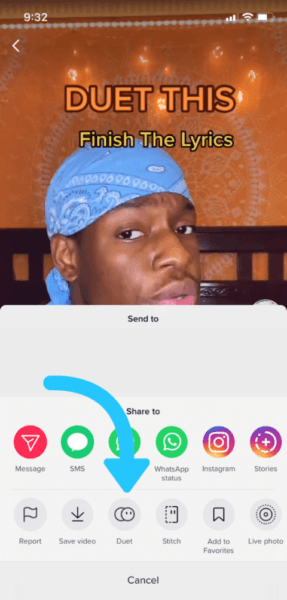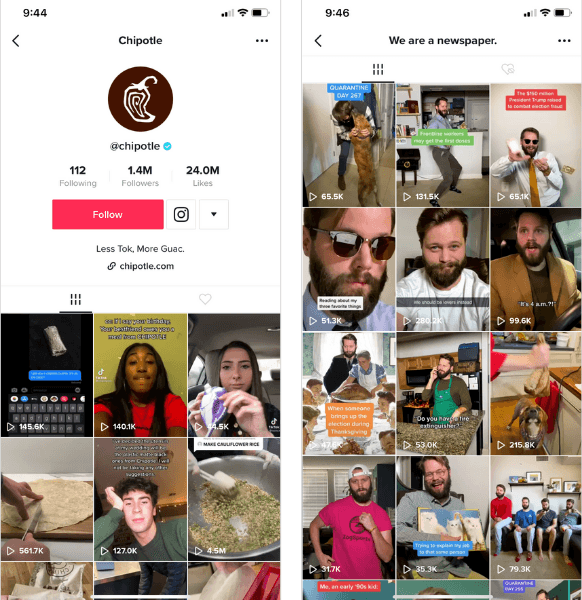2021 TikTok Guide for Beginners
Click to read the full story: 2021 TikTok Guide for Beginners
Unless you’ve been completely living off the grid, you have heard of TikTok. It’s one of the great news platforms to grow your audience and exposure for your company, brand or just yourself being you.
The app has over 689 million monthly active users around the world, and it has been downloaded over 2 billion times on the App Store and Google Play. This makes it the seventh most-used social network with only Facebook, YouTube, WhatsApp, Messenger, Instagram and WeChat ahead. With the growth TikTok has achieved already, it will easily keep up or outpace as short videos have become all the rage in 2021 and beyond.
Table of contents
What is TikTok?
While TikTok may seem like an overnight success story, the video-sharing social platform has actually
been around for a few years now.
Launched in 2016 by its Beijing-based parent company ByteDance, TikTok was an instant hit with Gen Z
users in China. But it wasn’t until 2017 when ByteDance acquired another video-sharing platform
(Musical.ly), that it took off in North America and Europe.
In 2018, TikTok had 55 million monthly active users. In late 2021, the company is projected to reach 1.2
billion.
If you thought TikTok was just for viral dances or lip-syncing videos, you’re mistaken. There’s so
much more you can do with it.
From jokes and life hacks to beauty tutorials and puppy videos, there’s room for all kinds of content on
the platform. People of all ages are joining so don’t be surprised to see videos from Baby Boomers to Millenials.
How to Set Up Your TikTok Account
Before diving into the fun stuff like posting videos, you’ll need to create a TikTok account and familiarize
yourself with the platform.
Here’s how you do it step by step:
Step 1: Sign Up
Head to the App Store or Google Play and download TikTok. When you open the app, you’ll find yourself
on the “For You” page (aka TikTok’s homepage).
From there, go to the “Me” tab on the lower right-hand side of the screen. Here you’ll be prompted to
sign up using your phone number, email address, or pre-existing social media accounts.
Once you have an account, click “Edit profile” to update your username and bio, add a profile photo,
and add a link to your bio if applicable. If you have a LinkTree Account, this can be a great one to use so people can have access to all your social media platforms. If you put in your YouTube or Instagram link, people will be able to access you directly through the app so you’ve got some great choices whichever you go with.
These simple edits are great ways to optimize your profile. Now, when people visit your page, they’ll get
key information about your brand right away.
Step 2: Check Out the ‘For You’ and ‘Discover’ Pages
Like most social media platforms, trends quickly come and go on TikTok. So if you want to capitalize on
a trend, it’s a good idea to act fast.
The best way to find out what’s trending on a daily basis is to scroll through the “For You” and “Discover”
pages.
The “For You” page is algorithmically curated based on the videos you interact with, the accounts and
hashtags you follow, your location and language preferences, and the type of content you create.
The “Discover” page is curated using TikTok’s algorithm, which does the work of finding trends for you.
Here, you’ll see popular hashtags, sounds, and effects. Click on each trend to view its top videos or
favorite it for later.
Step 3: Follow (and Engage with) Like-minded Creators
Are you trying to reach a specific audience? Think about the type of content, brands, and creators they’d
be most likely to follow and engage with.
Once you’ve done some research, check out what those brands and creators are sharing on their TikTok
accounts. And if they resonate with your brand, give them a follow!
This is a great way to learn more about your target audience, familiarize yourself with the videos they
enjoy watching, and find trend inspiration.
And if you want to build an engaged community on your TikTok account, it’s a good idea to actively
engage with other creators in that community.
Luckily, TikTok makes it easy with a series of icons you’ll see to the right of each video:
●The first icon (a profile photo with a “+” underneath) will take you to a user’s profile where you can follow them
● The second is a heart, which you can tap to like a video
● There’s a speech bubble that you tap to leave a comment
● The arrow allows you to share TikTok videos to other platforms
And there’s a rotating record-like icon that will show you the sound used in the video (as well as
other videos that use the same sound)
Creating Content For TikTok
When you’re getting ready to film your first TikTok video, don’t worry about production quality.
Having a strong creative concept is much more important.
TikTok is known for its unrefined, imperfect, and authentic content — so you don’t have to be an editing extraordinaire.
Part 1: Record Your First TikTok Video
To start, simply press the “+” button at the bottom-center of the screen. This will open your camera.
Using the icons on the screen, you can play around with recording speed, set up a self-timer, add a
sound or filter to your video, and get acquainted with TikTok’s many in-app effects.
TIP: You can also add sounds, text, effects, and stickers to your videos when you’re done recording.
Part 2: Effects, Duets and Challenges
Once you’ve got the basics down, you can start making your videos more interesting by using effects,
joining challenges, and dueting other popular videos.
At the bottom of the recording screen you’ll see the “Effects” button. Many of TikTok’s top trends and
challenges are centered around these effects.
There can be a bit of a learning curve when it comes to executing challenges and using effects correctly.
So don’t worry if you have to try a few times before getting it right. While it might look overwhelming at first, just play with it and try different things until you get more comfortable. If you just do one thing at a time and see how it looks, you’ll find it gets much easier to get what you’re hoping for.
You can also film duets — a popular feature on TikTok. Duets split your screen in half and enable you to
record alongside videos from other creators. To make a duet, tap the arrow on a pre-existing video and
then hit “Duet”.
Part 3: Uploading Your Content
Once your video is complete, the last thing to do is add a caption and hit “Post.” You can also increase
your reach by adding relevant hashtags and finding your best time to post.
Visually plan and schedule TikToks ahead of time. When it’s time to post, everything is sent to your
phone!
How to Use TikTok for Your Brand
We’ve said it before and we’ll say it again: there are millions of people on TikTok who love new, exciting,
fun, and educational content. And tons of companies are already successfully serving branded content
to these users.
The branded content that tends to perform best on TikTok is modeled after the types of videos that
regular users upload — videos that capitalize on trends and feel authentic.
Following this format, businesses like The Washington Post and Chipotle have amassed 842,000 and 1.4
million followers on TikTok, respectively.
But you don’t have to be a big, well-established brand with tons of followers to do well on TikTok.
Even an account with zero followers can go viral if its content resonates with enough people.
So join in on a challenge (or create a challenge of your own), show off the human side of your brand with behind-the-scenes content, or lean into the life hack trend by creating how-to videos.
Like any other social platform, the best way to learn how to use TikTok is to experiment — don’t be afraid to try new things. And with these basics under your belt, you’re ready to go.
Is TikTok worth Microsoft giving a piece of the sale to Donald Trump?
TikTok hopes Donald Trump forgets ban while Apple’s new M1 Macbook Pro revolutionizes
Oracle beats out Microsoft for TikTok, but did they really win?
Celebrity Gossip Roundup: Bieber Bashing & Taylor Swift Madonna Duet Coming Up
The post 2021 TikTok Guide for Beginners appeared first on Movie TV Tech Geeks News By: Curt Johnson