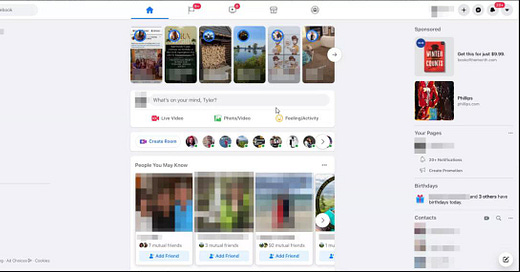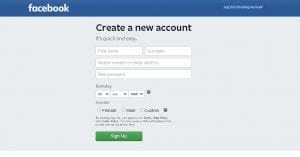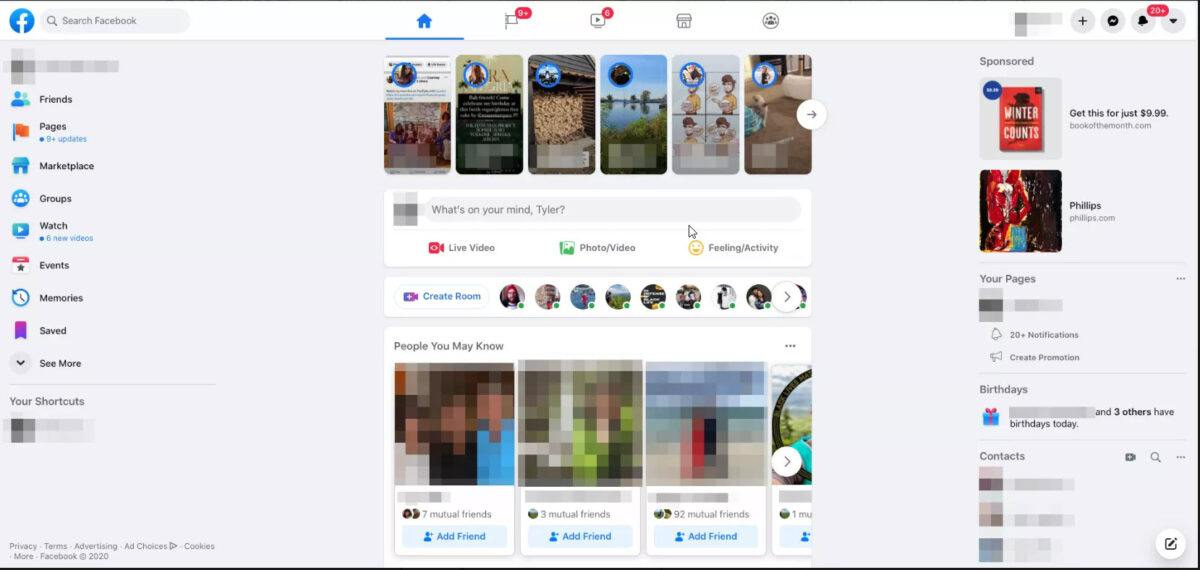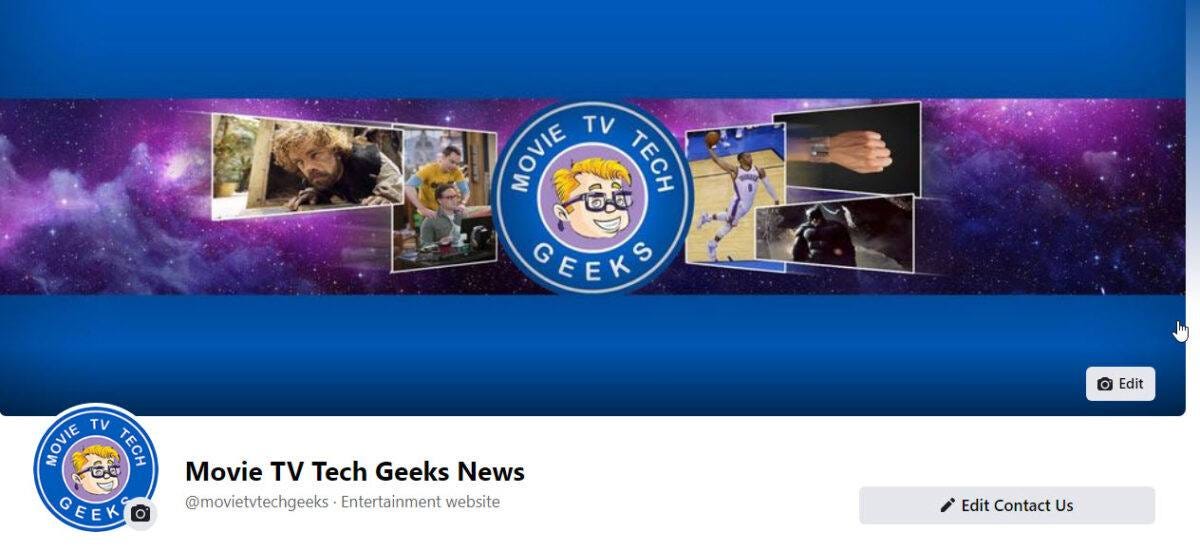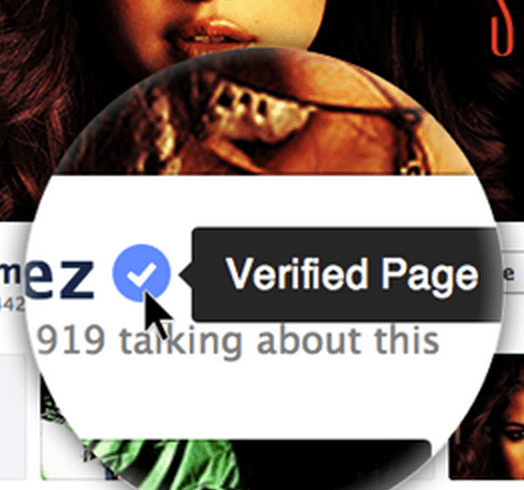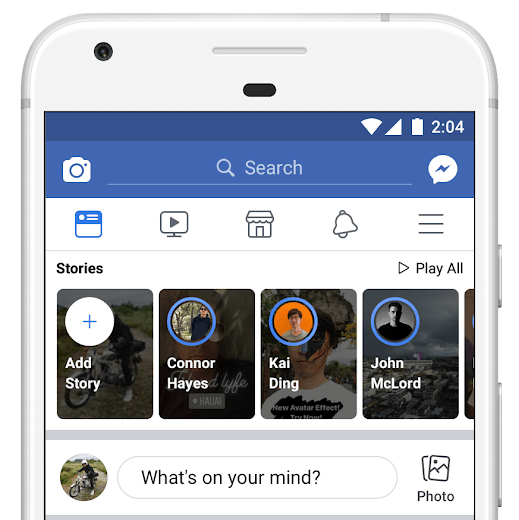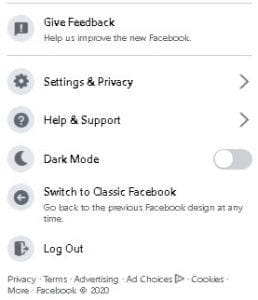Facebook 2021: All you need to know from basics to advanced
Click to read the full story: Facebook 2021: All you need to know from basics to advanced
For our sixth talk about social media for Wellness In the Woods, we focused on the basics of Facebook, especially since it’s made some major changes since 2020. This covers all the basics for the beginner to more advanced so there’s something for everyone to learn. Social media changes constantly, so we have started from the ground up so as not to miss any of the exciting new changes Facebook has added.
You can read all of our articles on this here along with downloading our books in PDF format so you can read those offline. This section will continue growing so keep checking back.
About Facebook
Facebook is the internet’s most widely used social network, with nearly 3 billion people using it to connect with friends and family, as well as meet new people. Its stated mission is to make the world “more open and connected” by connecting people and facilitating communication between them.
People use Facebook to create personal profiles, add other users as “Facebook friends” and share information with them in myriad ways. How Facebook works can be a bit mysterious to new users, but it’s all about communication, so learning the network’s core communication tools is essential.
After signing up and adding friends, people communicate with some or all of their Facebook friends by sending private, semi-private, or public messages. Messages can take the form of a “status update” (also called a “post”), a private Facebook message, a comment about or reply to a friend’s post or status, or a quick click of the Like button to show support for a friend’s update or a company’s Facebook page.
Once they learn Facebook, most users share all kinds of content—photos, videos, music, news articles, and more. They also join Facebook Groups to communicate with like-minded people whom they otherwise might not know. After growing familiar with how Facebook works, most people also use special Facebook applications that are available to plan events, play games, and engage in other activities.
New Facebook Account Set Up
The first step in using Facebook is to sign up and get a new Facebook account. Go to www.facebook.com on any web browser, select Create New Account, and fill out the form. You should give your real first and last name along with your email address. Select Sign Up at the bottom when you’re done.
Facebook will send a message to the email address you provided with a link asking you to confirm your email address. You’ll need to do this if you want full access to Facebook’s features.
You will also be told to choose a unique password for your account.
HUGE TIP: DO NOT use the same password for Facebook that you use for your e-mail, bank account or credit card accounts as Facebook is famous for users getting hacked. Hackers know that most people will use the same password for everything so they will use your Facebook password to hack into your e-mail (assuming you used the same one) and then filter through your e-mails to find bank account and credit card info.
Back in 2008, this happened to me where hackers actually were able to temporarily lock me out of my e-mail account along with taking my domains through GoDaddy. That took a week to get fixed, and I learned a huge lesson about passwords.
Your Facebook Timeline and Profile
After signing up for Facebook, skip the next part where it asks to import your email contacts to help build your friend list. You can do that later. First, you should fill out your Facebook profile before you start connecting with friends, so they’ll have something to see when you send them a “friend request.”
Facebook calls its profile area your Timeline because it arranges your life in chronological order and displays a running list of your activities on Facebook. At the top of the Timeline is a large horizontal banner image that Facebook calls your “cover” photo. Inset below it is an area reserved for a smaller, round “profile” picture of you. You can upload the image of your choice; until you do, a shadowy avatar will appear.
Your Timeline page is also where you can upload basic biographical information about yourself like education, work, hobbies, interests. Relationship status is a big deal on Facebook, too, though you don’t have to publicize your relationship status if you don’t feel like it. This Timeline/profile area is where other people will go to check you out on Facebook, it’s also where you can go to check out your friends because each of them has a Timeline/profile page.
Personalize Your Profile
Odds are pretty high that you share a name with someone already on Facebook which is why personalizing your profile is important. Friends and family members can find you much easier this way.
You can add a profile picture, cover photo (which Facebook will help you crop as you want), personal information like where you live and your hobbies. If you’re interested in using your account for social media influencing, listing your passions and hobbies (or what you would like to do as a social media influencer) for others to find you easier, including brands and companies.
Profile & Cover Photo
Picking the right photo can be of utmost importance, especially for social media influencers. You want to make sure to choose one that perfectly represents your brand.
QUICK TIP: It’s better to have a large photo to shrink down than to have a small picture as it will only pixelate and look blurry if it’s made larger.
Find and Connect With Friends on Facebook
After filling out your profile, you can start adding friends by sending them a “friend request” via an internal Facebook message or to their email address if you know it. If they accept your friend request, their name and a link to their profile/Timeline page will automatically appear on your list of Facebook friends. Facebook offers various ways to find friends, including a scan of your existing email contact list if you grant access to your email account.
Searching for individuals by name is another option. Our Facebook search tutorial explains how Facebook search works, so you can look for people you know on Facebook. As soon as you have a few friends and have “liked” some companies, organizations, comments, or products, then Facebook’s automated friend recommendation tool will kick in and start showing you links to “people you may know.” If you recognize their face when their profile image appears on your Facebook page, you can just click the link to send them a friend request.
Organize Your Facebook Friends
Once you have a lot of friend connections, it’s a good idea to organize your Facebook friends into lists, so you can send different types of messages to different groups. The Facebook friends list feature is a great way to manage your friends to accomplish that.
You can also choose to hide Facebook friends whose messages you don’t really want to see; the hide feature allows you to maintain your Facebook friendship with someone while keeping their messages from cluttering up your daily stream of Facebook updates. It’s really useful for dealing with friends who publish minutia of their lives.
Facebook News Feed
When each user signs in, they are shown a homepage containing a personalized stream of information that Facebook calls the “news feed” or “stream;” it’s full of information posted by their friends and the groups or organizations they follow. The news feed appears in the middle column of the homepage. You can always return to your personal homepage by the Profile icon indicated by your name in the upper left and righter corners.
In the news feed are posts or status updates that a user’s friends have posted to the network, typically shown only to their Facebook friends. Each user sees a different news feed based on who their friends are and what those friends are posting. The feed can include more than just text messages; it can also contain photos, videos, and links to all sorts of content and articles. But the main point is that this stream of updates on your homepage is all about your friends and what they’re posting.
Public Pages
Facebook users can follow public pages to get updates about their activity. For social media influencers or if you’re looking for groups to join, this is a great resource as you’ll be able to get updates about their activity.
You can just use Facebook’s search function (at the upper left hand top of the page) to find your favorite celebs, shows, movies or LGBTQ+ groups and follow them.
WORD OF WARNING: Make sure that the group or page is verified as many fans or spammers create fake accounts of public figures.
Facebook Stories
Stories is Facebook’s name for a different stream of information about your friends. Instead of status updates or posts, Stories shows your friends’ published Stories, just like on Instagram and Snapchat. They’re usually a few seconds of video or still photos. You can create your own Facebook story by selecting the Plus icon in the upper-right corner, and then selecting Story.
Posts and Messenger
Communication is the heartbeat of Facebook (there’s even a Facebook Portal device that allows you to share video communications with your friends) and takes place in various forms, including three major ones:
A “post” is what Facebook calls a message or bit of content that you share via the publishing box that says “What’s on your mind?” The publishing box appears at the top of both your homepage and Timeline page. People use posts to communicate their activities, post links to news stories, share photos and videos, and comment on life in general.
Messenger is Facebook’s name for its instant messaging system. You can engage in real-time, private conversation with any of your Facebook friends who happen to be online and signed in at the same time as you are. The Facebook Messages box is on the lower right side of the interface and contains a small green dot next to “Chat.” Selecting it will open the chat box and show a green dot next to the name of friends who happen to be signed into Facebook at that time. Facebook Chat has a gear icon with settings you can change to determine who can see that you’re online and when.
How Facebook Privacy Works
Facebook lets each user control who can see their personal information and each bit of content they post to the network. There are global settings that every user should tweak for their personal privacy comfort level when they first start using Facebook.
There are also individual controls through the audience selector button below the publishing box. For example, you can apply to change the viewing permission for posts on a case-by-case basis. You might want to let only your closest friends see some of your more wild or ridiculous activities, for example, while keeping those hidden from your work colleagues or dear old Mom. You can even control whose updates you see on your timeline by removing friends or snoozing their updates.
To set is up for your own security while also controlling who you see your profile and information, just click on the ‘Settings & Privacy’ option.
You will then click on the ‘Privacy option to make the changes you want. Facebook has finally gotten much better at spelling out what each thing does so you will find it easy to set to your satisfaction. What’s great is that you can control how other people can find you (if at all) along with how they can contact you.
The post Facebook 2021: All you need to know from basics to advanced appeared first on Movie TV Tech Geeks News By: Curt Johnson